There are dozens of SEO Tools out there that help us to do our jobs that little bit quicker. Although most of these tools are intuitive, fast loading and quick to highlight issues and opportunities, there’s nothing like having those insights even fewer clicks away.
One telltale trait of SEO’s is the fact that the address bar in their browser is crammed full of colorful icons – these plugins can make life easier for SEOs; allowing them to circumvent the need to dive into dev tools and scan through lines of HTML, or manually run a URL through a tool.
It’s a good idea to regularly audit these plugins however, having too many can increase the amount of memory that the browser uses, making everything run slower. Too many plugins can also truncate the address bar, making it difficult to see the current URL you’re visiting at a glance. Many of the most popular browser plugins also perform very similar functions, meaning that less might be more.
Whether you’re completely new to browser plugins, or you have too many and are looking to de-clutter, here are some of the most essential Chrome browser plugins that’ll allow you to do your job that little bit better (and faster!).
Detailed https://chrome.google.com/webstore/detail/detailed-seo-extension/pfjdepjjfjjahkjfpkcgfmfhmnakjfba
There are a ton of plugins out there that give you all the ‘SEO Vital Signs’ (e.g. page titles, descriptions, H1s etc) on a plate. There’s not a huge amount to choose between them but Detailed has a clean layout with a large typeface which works well for me. Detailed also goes a bit further than most other similar plugins in listing all heading tags, internal links, and schema mark-up.
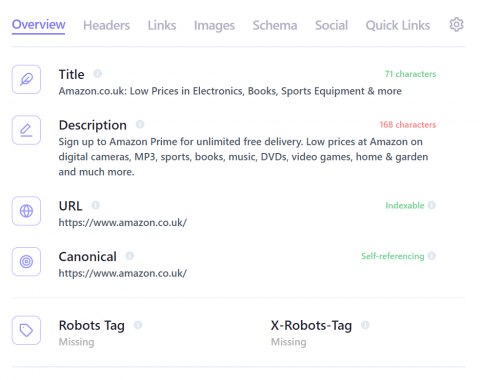
Robots Exclusion Checker
https://chrome.google.com/webstore/detail/robots-exclusion-checker/lnadekhdikcpjfnlhnbingbkhkfkddkl
Of course, your title and heading tags mean nothing if your URL can’t even be crawled or indexed and the Robots Exclusion checker will tell if this is the case, and why. This plugin will tell you whether or not the URL you’re looking at is blocked in the robots.txt file, if it’s excluded by a meta tag (eg. Noindex), whether it’s blocked in the X-Robots HTTP headers, and whether it’s canoniocalised to another URL. Super handy for spotting issues at lightning speed.
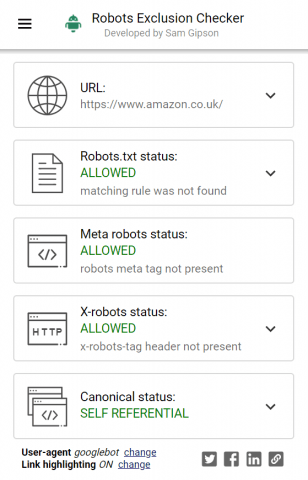
Ayima Redirect Path
https://chrome.google.com/webstore/detail/redirect-path/aomidfkchockcldhbkggjokdkkebmdll
This one is well known and loved among the SEO community because it will tell you if the original URL you visited has been redirected, how many redirects it went through, the type of redirect, and the response code of the final URL. All important stuff that happens in the background and you may not otherwise be aware of.
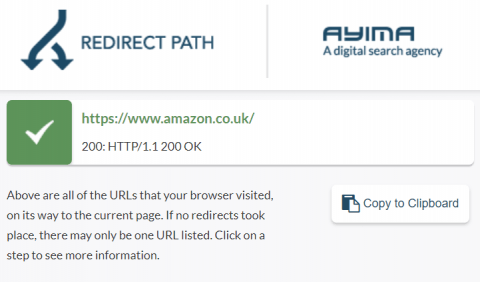
One-Click Javascript Toggle
https://github.com/mtimkovich/one-click-javascript-toggle
Something I’ve noticed anecdotally is that more and more businesses are using some form of Javascript to build their websites. While Javascript sites can look slick and have some cool functionality, heavy use of JS isn’t always ideal from an SEO point of view. This plugin allows you switch JS off, allowing you to see how a page looks and functions without it. While this may not exactly mimic how search engines see a page, it can give you an indication that there may be some rendering (and therefore indexing and ranking) issues.
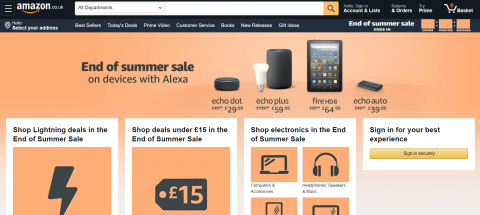
View Rendered Source
https://chrome.google.com/webstore/detail/view-rendered-source/ejgngohbdedoabanmclafpkoogegdpob
Sticking with the JS theme, View Rendered Source allows you to see exactly which parts of the code are rendered by JS. This information can help pinpoint if parts of the code that are vital to the organic performance of a URL (e.g. the content or links) have been added for removed by JS.
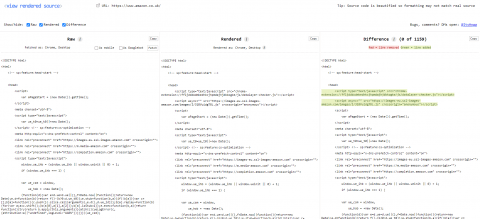
Keywords Everywhere
https://chrome.google.com/webstore/detail/keywords-everywhere-keywo/hbapdpeemoojbophdfndmlgdhppljgmp
Another really popular plugin for many SEOs, why? Because it gives you search volume numbers right on Google SERPs and in Google search console which cuts out the need to fire up Adwords or SEM Rush every time you want to make a quick check on the popularity of a keyword. Keywords Everywhere now also shows Google trends data for individual keywords.
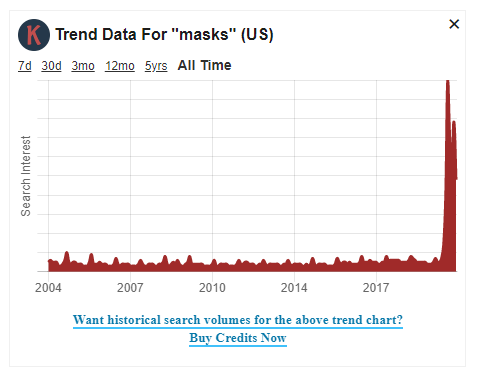
Web Vitals
This year, Google announced that the Core Web Vitals would become ranking factors in 2021. This means that site owners need to keep a close eye on their LCP, FID and CLS scores. These scores are available in Google Search Console, but the browser plugin allows users to see the scores with one click.

The Great Suspender
https://chrome.google.com/webstore/detail/the-great-suspender/klbibkeccnjlkjkiokjodocebajanakg
Although this plugin isn’t SEO-specific, it is particularly helpful for SEOs who will, if they’re anything like me, have dozens of tabs open at any one time. It suspends any tab that’s been inactive for a period of time that you define (the default is one hour). This means that the tab won’t consume memory that’ll make Chrome run slower.
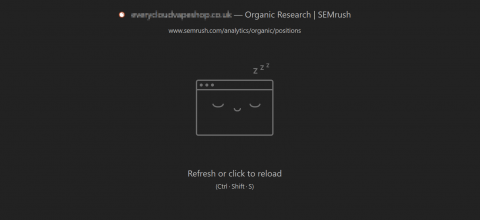
What Runs
Sometimes it can be handy to see what technology a particular site is built upon. For example, you may want to know exactly what CMS a site is running, what Javascript frameworks it’s using, what tags or tracking pixels are installed, or even what fonts are being used.
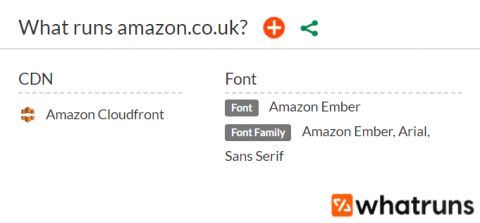
Structured Data Testing Tool
https://www.linkedin.com/in/evgeniyorlov/ (author)
Google’s structured Data Testing Tool is useful for spotting errors with Schema implementation on an individual page – this plugin allows you to eliminate a few clicks simply by clicking on the icon in your browser rather than having to navigate to the tool itself and enter a URL manually. FYI the Structured Data Testing Tool is being retired by Google imminently, so when it is, the Rich Results Testing Tool will most likely be the closest equivalent (https://search.google.com/test/rich-results)
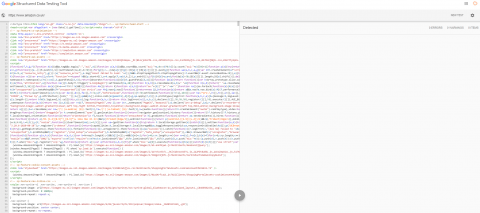
Change User-Agent Settings
https://browsernative.com/user-agent-chrome-extension/
Given that the way Google view a page is crucial for how that page performs in organic search, switching your user-agent to Googlebot can sometimes give vital information about how Google interpret it. Any difference in the response code, or the content, links or images being displayed could be a red flag that Google don’t see a page exactly the way we expect it to.
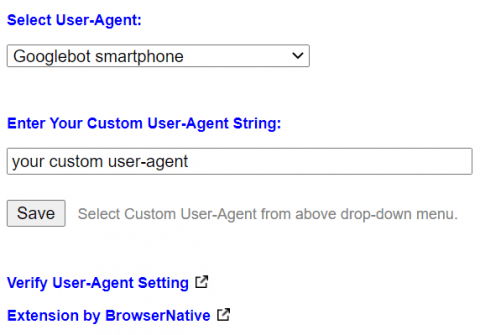
Word Count
https://chrome.google.com/webstore/detail/word-count/pnngehidikgomgfjbpffonkeimgbpjlh
Easy one to explain; Word Count allows you to highlight text on a webpage, right click, select the plugin from the drop-down list, and it’ll display, you guessed it, the word count. This can be useful when comparing competitors content with your own
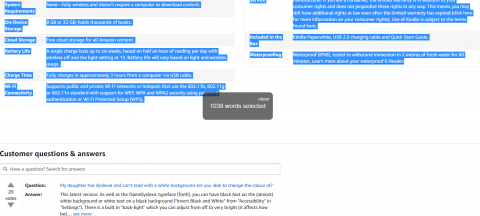
SEO minion
https://chrome.google.com/webstore/detail/seo-minion/giihipjfimkajhlcilipnjeohabimjhi
SEO Minion has a few different functions, but the one worth mentioning (and one that’s distinct from Detailed – the first plugin in this list) is its ability to highlight links on a page. This can allow you to quickly spot links that shouldn’t exist; missing text links (e.g. images that should be text links), non-optimal anchor text, or no-followed links.
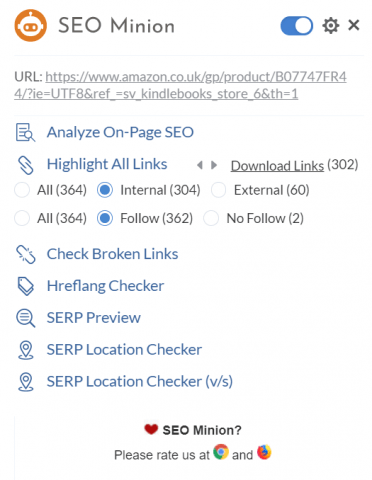
That’s the list, hopefully there were a few in there you weren’t aware of, if there are any plugins you use on a daily basis, let us know.
The post The Best SEO Chrome Browser Plugins For 2020 appeared first on Koozai.com
About us and this blog
We are a digital marketing company with a focus on helping our customers achieve great results across several key areas.
Request a free quote
We offer professional SEO services that help websites increase their organic search score drastically in order to compete for the highest rankings even when it comes to highly competitive keywords.
Subscribe to our newsletter!
More from our blog
See all postsRecent Posts
- Web Hosting September 26, 2023
- Affiliate Management September 26, 2023
- Online Presence Analysis September 26, 2023

