
Facebook Polls can help you unravel the problems of your audience, what you should create next, and their true sentiments about your brand. While it can help you make more strategic business decisions, Facebook Polls can do other wonderful things for your online presence like:
- Boost your Facebook page’s engagement (asking questions is one of the best ways to generate high engagement)
- Help you beat the newsfeed algorithm without ads
- Foster a strong sense of community around your brand
In this post, you’ll learn all the different ways you can create polls on Facebook, how to use them effectively, and how polling your audience can help your business grow.
How to Create Facebook Polls
Gone are the days you could create a Facebook poll from your Newsfeed or timeline. At the moment, the only way you can share a poll is on a Facebook Group, a story, an event page, or on Messenger.
Facebook Group Polls
Facebook Groups are one of the best tools for brands on the social media platform. It allows you to create a community and improve customer engagement.
While Business Pages struggle to get an organic reach above 5%, Facebook Groups are different. The algorithm pushes group posts to newsfeeds, which means you have a much higher organic reach without paying for ads.
Below, we break down the steps to create a poll within your group with an actual profile and business page example.
Step 1: Go Your Group
On your desktop or mobile, go to your Facebook Newsfeed, click on the “Groups” icon on the left-hand side menu and select the group for your poll.
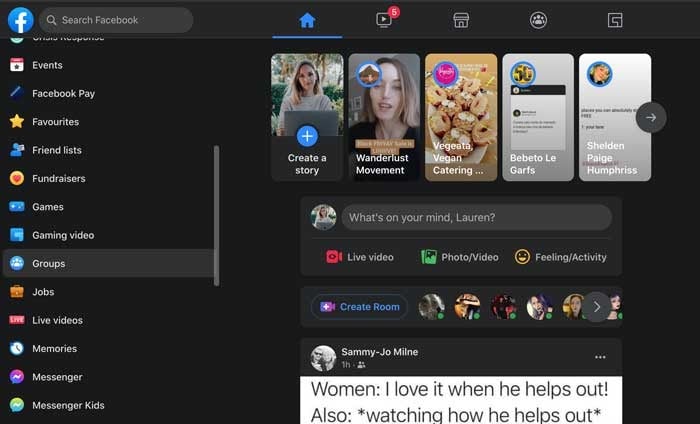
Step 2: Create a Post
Click the “What’s on your mind” section to create a post. When the pop-up loads, navigate to the “Add to your post” section and click on the three dots to see more options.
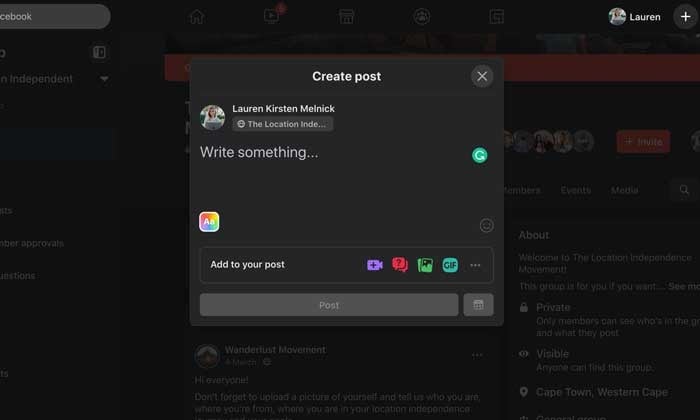
Step 3: Create Your Poll
A new “Add to your post” screen will load with various options. Select “Poll” from the list. It will take you back to the “Create post” pop-up, and you can start adding your poll options in the “Write something” section.
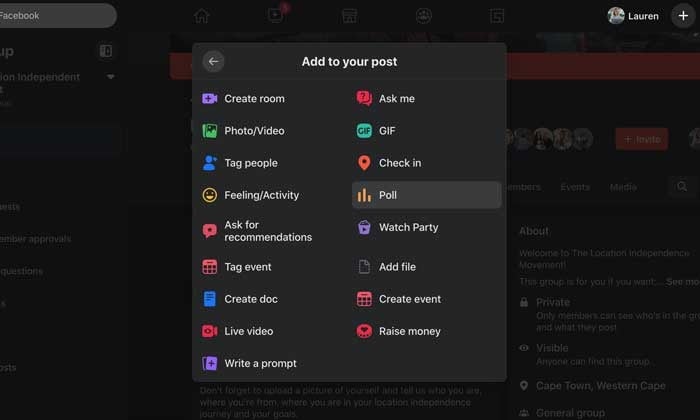
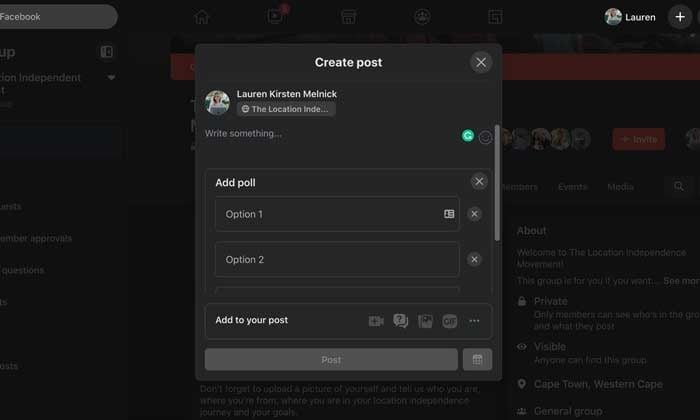
Step 4: Publish Your Poll
When you’ve added all your options, click on “Poll Options.” Here you can choose if people can add options and if they can vote for more than one option.
Once you’re done, click “Post.”
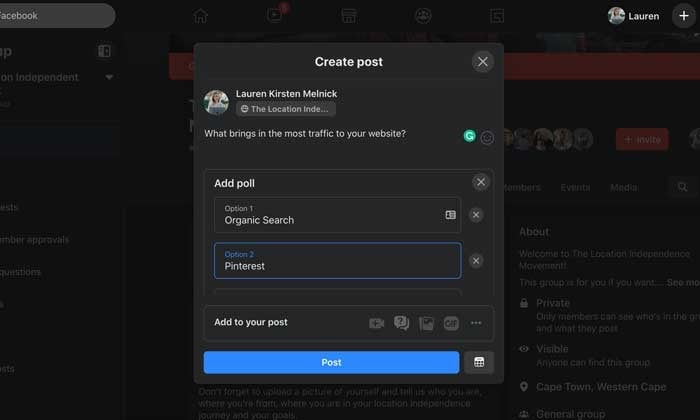
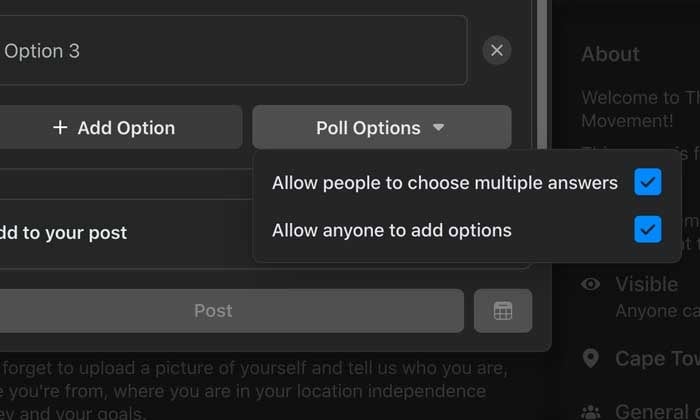
Facebook Story Polls
With 250 million people using Stories every day and it’s prime real estate on users’ News Feeds, creating a poll is an invaluable (and fun!) way to connect with your audience.
Let’s see how it’s done.
Step 1: Open the Facebook App on Your Smartphone
Navigate to your Facebook Page by tapping on the “Hamburger” icon on the left-hand side of the screen. You’ll see your page in your shortcuts section or by scrolling down and tapping on the “Pages” button.
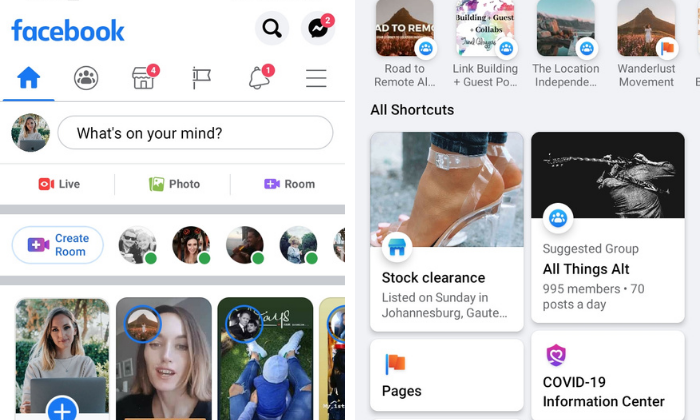
Step 2: Create a New Story
Tap on the blue circle with the plus sign around your profile picture and select “Create a Story” from the dropdown list.
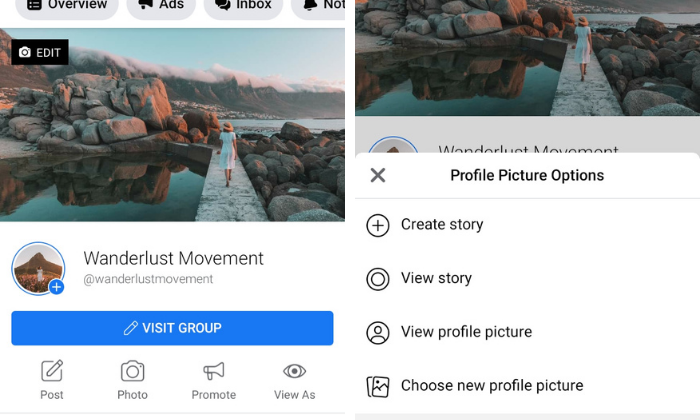
Step 3: Create a Poll
Swipe to the left until you see the “Poll” card. Write your question and customize the “Yes” and “No” options.
Choose a color gradient background or upload a photo from your camera roll.
When you’re done, tap the “Share Now” button.
Your followers will see the percentage of who voted for which option but only you can see how many votes each option received and how each person voted.
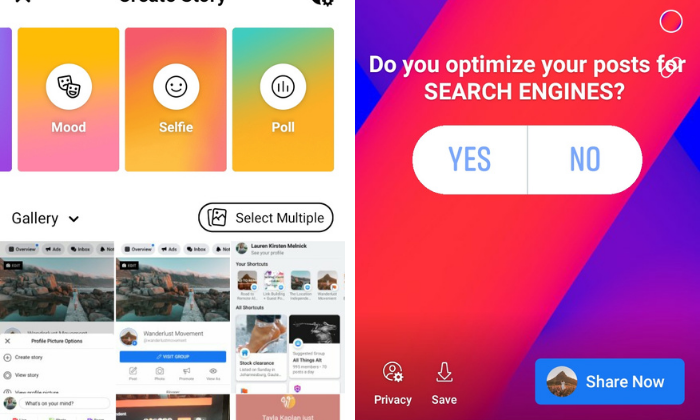
Facebook Messenger Polls
While you can no longer post polls on your News Feed, Facebook added the functionality to group chats in Messenger for your personal account.
Hopefully, Facebook will roll out the feature to chats for business pages. It would be an excellent way to carry out quick customer satisfaction surveys.
Here’s how to do it.
Step 1: Open a Group Chat or Create a New One
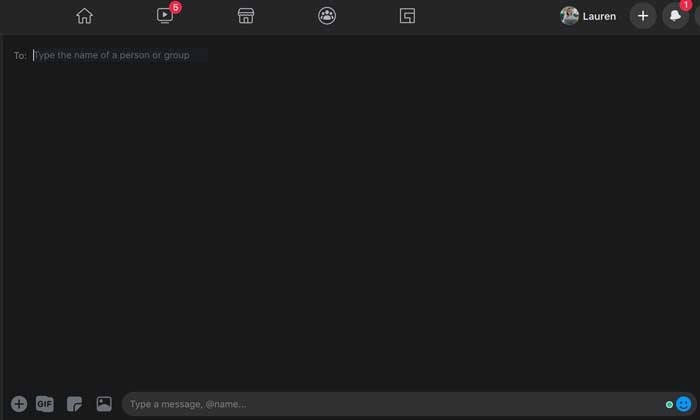
Step 2: Tap the “+” at the Bottom of the Messenger Window Next to the Text Box
Step 3: Select the Poll Icon and Type in Your Question
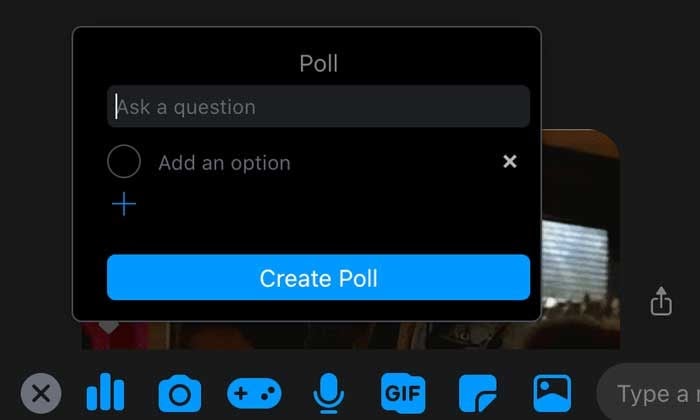
Step 4: Add Your Options and Tap “Create a Poll”
Doing this allows you to share it with your group.
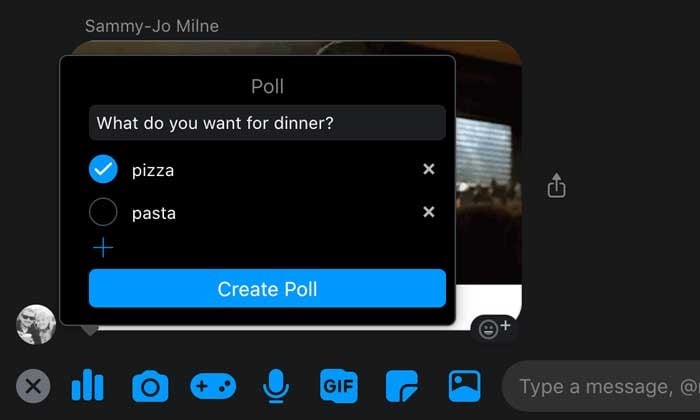
Event Page Polls
Polls are a powerful feature for brands who host in-person or virtual events.
You can create one to get valuable input on details like:
- Which location, date, or time suits everyone.
- Attendees’ opinions on how the event went.
- How many people want specific catering options.
- Voting on itinerary options.
Step 1: Go to the Event
Log into your Facebook account and click on “Events” on the left-hand side of the screen. If you don’t see the event icon, click on the expand button and scroll down until you see it.
For events created by a Facebook Business Page, go straight to the events tab on your page.
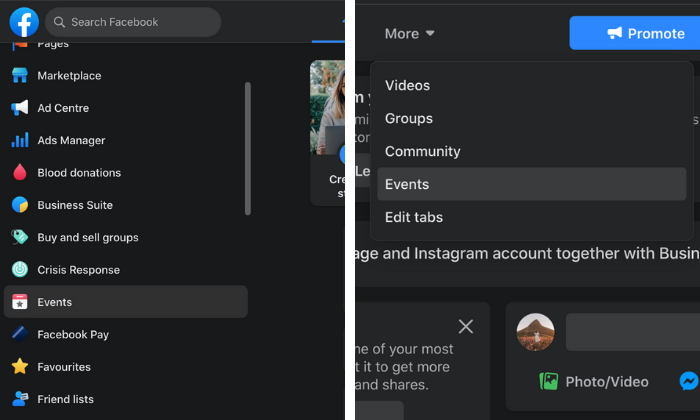
Step 2: Create a Post
Select the event you want, click on the “Discussion” tab and select “Add a Post.”
A new window will pop up, and you’ll see the poll icon on the right-hand side of the “Add a Post” section.
If you don’t see it, tap on the three dots to expand the post options.
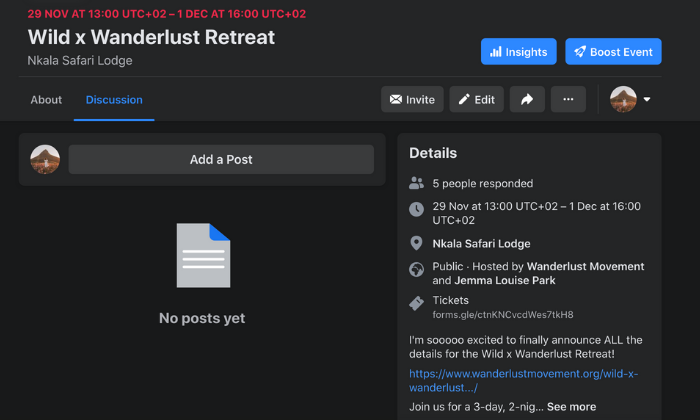
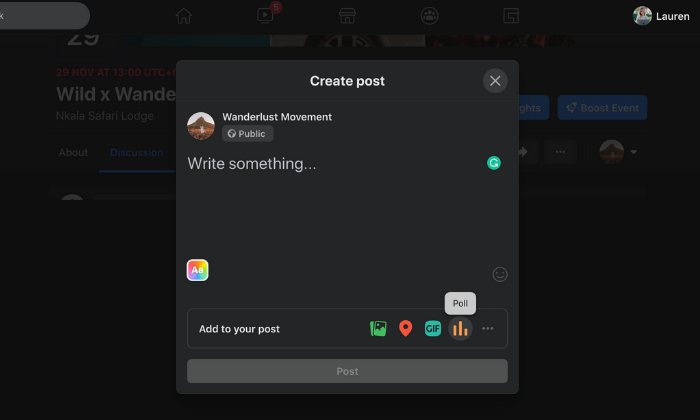
Step 3: Create a Poll
Click on the poll icon, and you’ll go back to the “create a post” screen where you can add your question and options.
You can add more possible answers by clicking the “+Add Option”. Use “Poll Options” to allow people to add options and enable/disable people from choosing multiple answers.
When you’re ready to post, click on the “Post” button to add it to your event’s page.
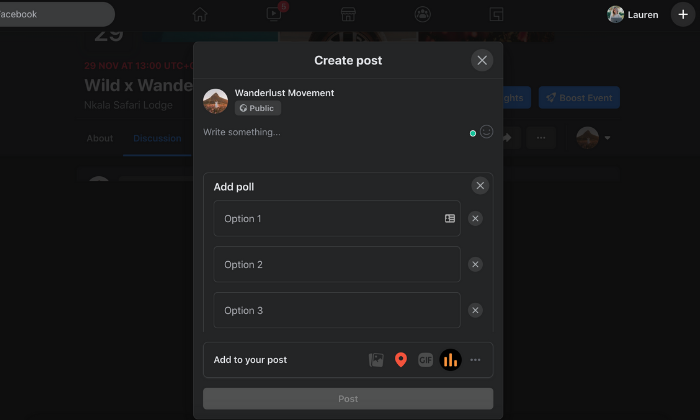
Facebook Video Polls
With 500 million people on Facebook watching videos every day, you can’t go wrong with adding video content to your marketing mix.
But how do you get people to ENGAGE with it once it’s posted?
Video polls.
It’s a quick and easy way to personalize a viewer’s watch experience and get them to snap out of passively consuming content.
We tell you how to do it below.
Step 1: Upload a Video to Your Facebook Page
You can also head on over to Creator Studio to edit a video you’ve already posted to your page.
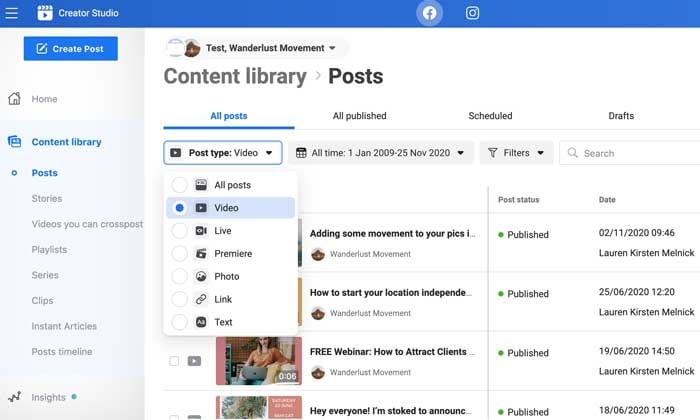
Step 2: Click the “Edit Post” Button
A new window will load where you can edit your video’s title, caption, and tags.

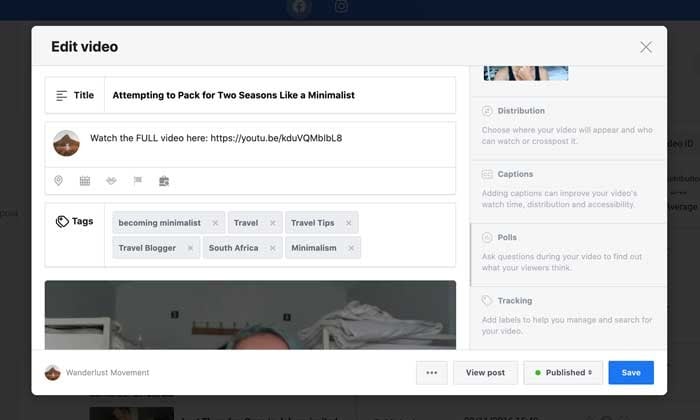
Step 3: Select the “Polls” Option
On the right-hand side of the pop-up, scroll down until you see a greyed out “Poll” section.
Select it and click on the blue “Create Poll” button.
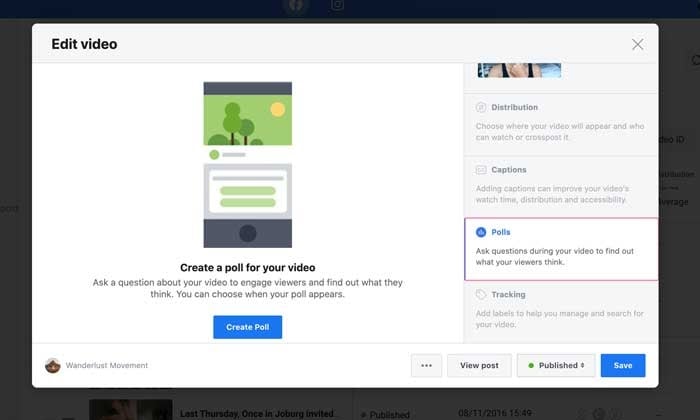
Step 4: Ask Your Question
On the left-hand side of the pop-up, your video will appear with a slider. You can move it to the section of your video where you want the poll to appear.
On the right-hand side, you can fill in your question and answer options. By default, there are only two options to start with, but you can add up to six by clicking on the “+Add another option” button.
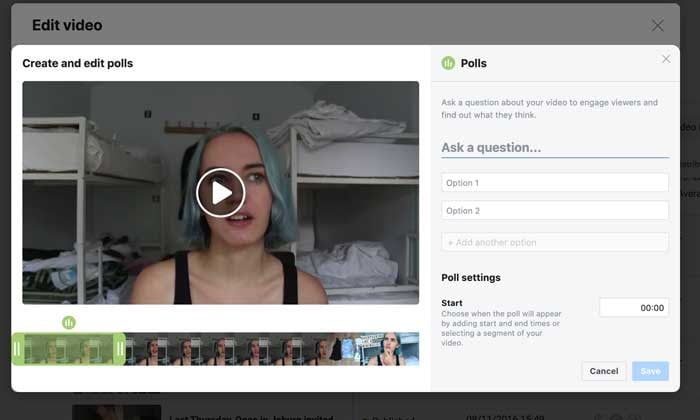
Step 5: Choose Your Poll Settings
Scroll down further to finalize your poll settings. You can specify when you want the poll to show up, its duration, and when you want to publish the results.
Step 6: Save Your Facebook Video Poll
When you’re happy with your poll, click on the “Save” button to start collecting results!
5 Ways to Use Facebook Polls to Grow Your Business
Here are some of the ways you can take advantage of polling your audience to grow your community and make more sales.
Create Different Types of Facebook Polls
You don’t have to stick to boring ol’ text polls. Facebook lets you spice things up and stop mindless scrolling in its tracks by adding images and GIFs to your polls.
Use the different options to get creative, show off your brand personality, and encourage engagement.
Ask the Right Questions
Polls are an excellent way to start a discussion in your community and conduct valuable market research.
For example, if you create a poll around content marketing, you can ask questions like:
- “Do you see results from your content marketing?”
- “What’s your biggest struggle with content marketing?”
- “Do you struggle to see an ROI from your content marketing?”
You can use the results to plan out your content calendar, brainstorm a new offer, or create a piece of gated content your audience will love.
Collect Feedback From Your Audience
Hosting a free training for your private Facebook Group community? Get feedback on how your audience enjoyed the content with a poll. Instead of guessing if your training resonated with your community, you can ask them directly and use the feedback to fine-tune your content. A quick poll question like “Did you find the training actionable and easy-to-understand?” will do the trick.
Learn About Your Audience
Your Facebook polls don’t need to be strictly business all day every day. You can use the feature to go beyond basic demographics and find out what makes your audience tick.
For example:
- What colors do they prefer?
- Who are their favorite influencers?
- Where do they hang out online and offline?
- What are their biggest values?
- What is the big goal they’re working towards?
Polls can collect meaningful information you use to make your brand more relatable and marketable to your audience.
Use a Slight Touch of Controversy
Want to stir up some engagement? Create a poll around two different schools of thought in your industry.
For example, if you work with freelancers you could ask, “Do you find platforms like Upwork and Fiverr valuable for landing clients?”
There are strong opinions about the pros and cons of using content mills, and it’s a hot topic in the freelancing community. Creating a poll around this will spike likes and comments, forcing the algorithm to push it out to more users.
How Facebook Polls Can Help Your Business
Still not convinced of the impact Facebook Polls can have on your business? Here’s how they can boost audience engagement, brand awareness, and help you sell your products before you’re ready to launch.
Boost Your Engagement and Brand Awareness
As AdWeek points out, consumer engagement on Facebook with brands is volatile. Polls are an easy way to encourage your community to engage with your content and build a relationship with your fans.
With multiple ways to interact (liking, commenting, sharing), you can feed the algorithm all the signals it needs to serve your post out to more and more users. For users, polls break up monotonous scrolling and allows them to share their opinion quickly and easily.
Find Out What to Create Next
The key to a successful online business is to create things your audience wants.
While keyword and market research can go a long way to get you there, once you’ve built a community, it’s better to go straight to the source. Use a poll to ask your followers what they want to see next.
For example, you could offer several topic ideas for your next blog post, YouTube video, or online course. Can’t decide what color to use for your new t-shirt designs? Create a poll and give your audience what they want!
Stir Up Interest Before a Launch
Before your next launch, use polls to start teasing your new products or services. For example, if you’re a clothing company, you can post pictures of your soon-to-be-released hoodies and ask people to vote on their favorite style. Not only is it a way for you to see what’s resonating with your audience, it creates anticipation for your launch.
Discover the Opinion of Your Followers
Remember the old days of focus groups as a marketing tactic? You can get the same results for FREE and in a shorter amount of time with polls.
Use Facebook polls to find out:
- What your followers like about your brand.
- What they would change.
- Their overall opinion on your products or services.
Once you know people’s opinions, it’s much easier to speak their “language”, change things up, and align your marketing messaging with your audience’s wants and needs.
Conclusion
Polls are an important tool for any brand. They are an instant connection to how your audience feels about you, their struggles, and how you can best solve their problems.
By asking the right questions, you can adjust your digital marketing strategy to match the needs of your followers and give them that “WOW this was made for me” experience.
How will you use Facebook Polls to serve your customers better?
The post How to Create and Use Facebook Polls appeared first on Neil Patel.
About us and this blog
We are a digital marketing company with a focus on helping our customers achieve great results across several key areas.
Request a free quote
We offer professional SEO services that help websites increase their organic search score drastically in order to compete for the highest rankings even when it comes to highly competitive keywords.
Subscribe to our newsletter!
More from our blog
See all postsRecent Posts
- Web Hosting September 26, 2023
- Affiliate Management September 26, 2023
- Online Presence Analysis September 26, 2023

